In the digital age, software like CCleaner plays a crucial role in maintaining our computer’s efficiency by cleaning unwanted files, managing startup items, and performing various other system optimizations. Purchasing a professional version of CCleaner requires an activation code to unlock premium features. Sometimes, managing these activation codes can be tricky, especially if you misplace them or forget where they’re stored. This comprehensive guide will help you understand how to find CCleaner activation code and address common issues related to it.
What is a CCleaner Activation Code?
A CCleaner activation code is a unique string of characters used to activate the professional versions of the software. This code is essential for accessing full functionality, including automatic updates, real-time monitoring, and advanced customer support. The activation code ensures that you have a legitimate copy of the software and enables you to receive continuous software improvements and security updates.
Step-by-Step Guide to Find Your CCleaner Activation Code
Purchasing and Receiving Your Activation Code
When you purchase CCleaner Professional or any other paid version directly from the CCleaner website or a legitimate reseller, you receive an activation code. This code is usually sent to you via email immediately after the purchase.
Here’s how you can find your activation code depending on your purchase method:
Check Your Email Inbox:
After purchasing CCleaner, check the email account that you used during the purchase process. Look for an email from Piriform (the company that develops CCleaner). This email typically contains your receipt and your CCleaner activation code.
Check Spam or Junk Mail Folder:
If you don’t see the email in your inbox, it’s a good idea to check your spam or junk mail folder. Sometimes, emails from new senders get filtered out automatically.
Log Into Your CCleaner Account:
If you created an account on the CCleaner website, you could log in to view your past purchases and retrieve your activation code. This information is usually stored in the user dashboard under the ‘My Products’ or ‘License Information’ section.
Retrieving a Lost Activation Code
If you’ve lost your activation code or didn’t receive it after your purchase, there are several ways you can retrieve it:
Use the CCleaner License Lookup Tool:
CCleaner offers a license lookup tool on their website. You can enter the email address you used to purchase the software, and the tool will send your activation code to that email address.
Contact Customer Support:
If the license lookup tool doesn’t help, you can contact CCleaner customer support directly. Be ready to provide proof of purchase, such as a receipt number or transaction details. Customer support can verify your purchase and resend your activation code.
Check with the Reseller:
If you purchased CCleaner through a reseller, contact the reseller directly. Provide them with your purchase details, and they should be able to resend your activation code.
What to Do After Retrieving Your Activation Code
Once you have your CCleaner activation code, you can activate your software by following these steps:
1. Open CCleaner:
Launch the CCleaner application on your computer.
2. Go to the ‘Options’ Menu:
Inside the application, navigate to the ‘Options’ menu, and then select ‘About’.
3. Enter Your Activation Code:
In the ‘About’ menu, click on ‘Upgrade to Pro’ and then enter your activation code in the activation box. Click ‘Register’ to complete the activation process.
Tips for Managing Your CCleaner Activation Code
- Store It Safely:
Keep your activation code in a safe place where you can easily access it. Consider storing it digitally in a password manager or write it down and keep it in a secure location.
- Backup Your Email:
Since your activation code comes via email, make sure to back up your emails or save a copy of the email with the activation code in a secure location.
- Keep Your Receipts:
Always keep a copy of your purchase receipts. They can be invaluable if you need to prove ownership or repurchase the software.
Read Also:
Conclusion
Finding your CCleaner activation code is usually a straightforward process, especially if you keep all your purchase-related emails and documents organized. Whether you are setting up CCleaner for the first time or reinstalling it, having quick access to your activation code is essential for a smooth setup process. By following the steps outlined above, you can ensure that you always have your CCleaner activation code handy when you need it. Remember, keeping your software activated not only helps in maintaining its efficiency but also ensures that you receive all the critical updates and support from Piriform.
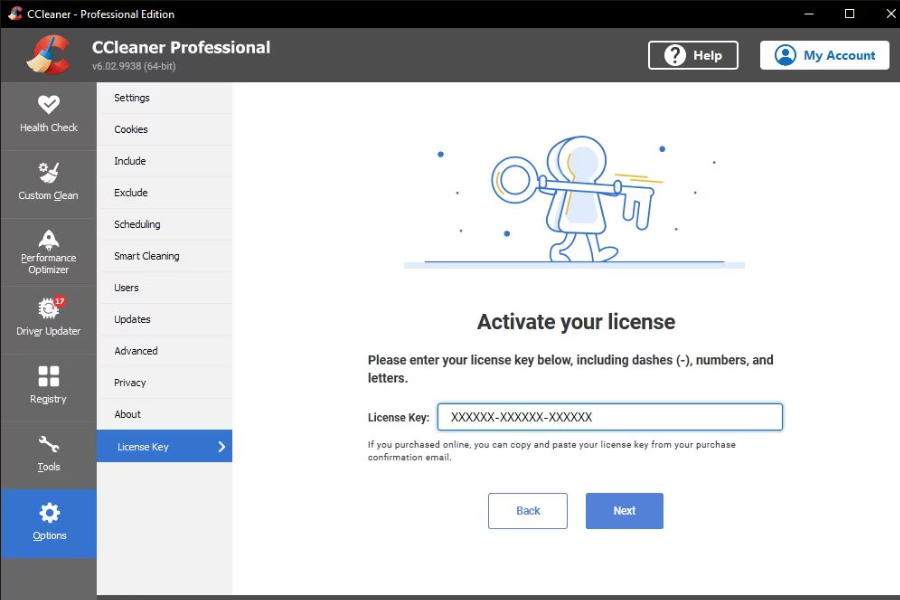
No responses yet