PC Matic, a top-tier antivirus solution, offers comprehensive protection for your computer. But, how do you go about installing it? In this article, we’ll walk you through the step-by-step process of install PC Matic, ensuring your device is safeguarded against online threats.
Pre-Installation Preparations
Before diving into the installation, there are a few key preparations to consider:
1. System Requirements
To begin the installation process, make sure your system meets PC Matic’s requirements. Your computer should have a compatible operating system and ample disk space.
2. Download PC Matic
Start by downloading the PC Matic installer from the official website. It’s essential to download the software directly from the source to avoid potential risks associated with third-party downloads.
Installation Steps
With the preparations in place, let’s move on to the installation itself:
3. Locate the Installer
Once the installer is downloaded, navigate to the location where it’s stored. Typically, you’ll find it in your computer’s Downloads folder.
4. Run the Installer
Double-click on the installer file to initiate the installation process. Follow the on-screen instructions to start the setup.
5. Accept Terms and Conditions
Before proceeding, you’ll be presented with PC Matic’s terms and conditions. Carefully read through them, and if you agree, accept the terms to continue.
6. Choose Installation Location
During the installation, you’ll be prompted to select the installation location. You can choose the default path or specify a custom one according to your preference.
7. Installation Progress
The installation progress bar will show you the status of the setup. This step may take a few minutes, so be patient.
8. Create a Desktop Shortcut
After the installation is complete, you can choose to create a desktop shortcut for easy access to PC Matic.
9. Register and Activate
To unlock the full potential of PC Matic, you’ll need to register your product and activate it. This usually involves entering a license key provided upon purchase.
10. Initial Scan
Upon activation, PC Matic will perform an initial system scan to identify any existing threats or issues. This scan sets the stage for ongoing protection.
11. Customize Settings
You can fine-tune PC Matic’s settings to suit your preferences. Adjust scan schedules, notifications, and more to tailor the software to your needs.
12. Updates and Maintenance
PC Matic regularly releases updates to enhance its security capabilities. Ensure automatic updates are enabled to stay protected.
13. Real-Time Protection
Take advantage of PC Matic’s real-time protection features, which actively monitor your computer for threats and block them in real-time. For more info visit PC Matic Customer Service.
Conclusion
In a world where cybersecurity is paramount, knowing how to install PC Matic is an invaluable skill. By following the steps outlined in this article, you can bolster your computer’s defenses and surf the internet with confidence, knowing you’re protected against online threats.
Related Topic:
Disclaimer: This Post is strictly intent to information only.
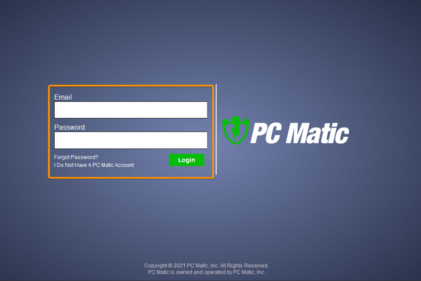
No responses yet