IP address blocking, or IP banning, is a configuration of a network service that blocks requests from hosts with certain IP addresses. This is usually done to protect the service from abuse or malicious activity.
When a service is configured to block requests from certain IP addresses, any request originating from one of those addresses will be rejected. This can be used to prevent users from accessing a service, or to stop automated systems from making excessive requests.
Reason Behind IP blocked – The server firewall can block an IP address for several reasons. In most cases, the blocked IP address is the result of repeated login attempts with incorrect credentials. The number of failed login attempts can be configured by the administrator, and typically, after a certain number of failed attempts, the IP address will be automatically blocked.
Other reasons for why an IP address may be blocked by a server firewall include:
-attempts to access restricted areas of the server
-suspected malicious activity
-violation of terms of service
If you find that your IP address has been blocked by a server firewall, you should contact the administrator to resolve the issue. In most cases, providing the correct credentials or changing your behavior will result in the unblocking of your IP address.
Types of IP blocked- An IP address allows computers to send and receive information. There are four types of IP addresses: public, private, static, and dynamic.
Public IP addresses are assigned by Internet Service Providers (ISPs) and are used to route traffic on the internet. Private IP addresses are assigned by network administrators and are used on internal networks. Static IP addresses remain the same over time while dynamic IP addresses can change over time.
How long IP will be blocked – If you’ve been trying to log into a website and keep getting an error message saying your IP address is blocked, it’s possible that you’ve been suspected of being a spammer. Usually, this ban is only temporary, and you should be able to access the site again after 24 hours. If you’re still having trouble, you can check to see if your IP address is actually on the website’s block list.
To Unblock IP address – If you’re the owner of a website or service and you’ve blocked an IP address mistakenly, you can unblock it using cPanel. Just follow these steps:
- Login to cPanel and click on the “IP Blocker” tool under the “Security” heading.
- Find the IP address in the “Currently-Blocked IP Addresses” table and click on the “Delete” link next to it.
- Confirm that you want to delete the entry by clicking on the “Delete” button in the popup window.
And that’s it! The IP address will now be unblocked and able to access your website or service once again.
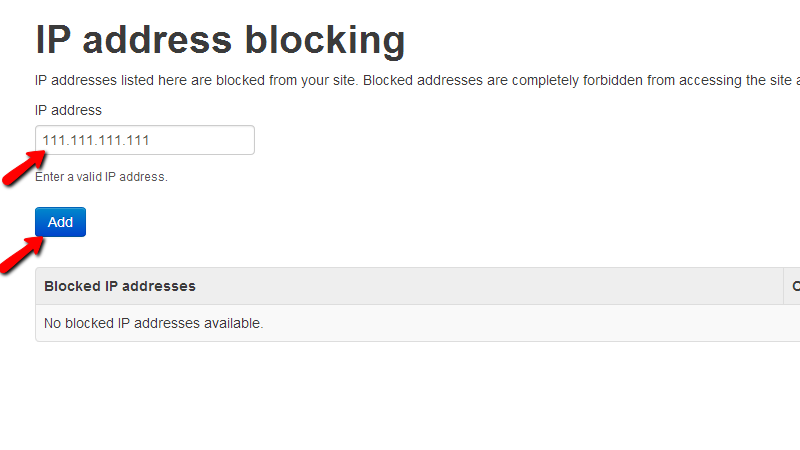
No responses yet